Orchestrating CloudQuery Syncs with Kestra
This tutorial shows how to run CloudQuery as a Kestra (opens in a new tab) flow, using the HackerNews API as a source and CSV file as a destination. Kestra is an open-source event-driven orchestrator, which has a dedicated CloudQuery plugin (opens in a new tab).
You can use Kestra to:
- schedule CloudQuery syncs (opens in a new tab) in a simple, declarative way using a built-in code editor
- run your syncs based on events from other systems e.g. a new file in your S3 bucket, new message in a queue, or a new webhook request
- monitor your syncs from a friendly UI and get notified when they fail.
Prerequisites
Step 1: Install Kestra
Follow the Getting started guide (opens in a new tab) to launch Kestra locally in Docker. It's as easy as running a single Docker command:
docker run --pull=always --rm -it -p 8080:8080 --user=root -v /var/run/docker.sock:/var/run/docker.sock -v /tmp:/tmp kestra/kestra:latest-full server localOnce the container is running, open http://localhost:8080 (opens in a new tab) in your browser.
Step 2: Create a Kestra flow
Inside the Kestra UI, go to the Flows page and click on Create. You can now paste the following content (make sure to update the connection string and set the CloudQuery API key):
id: cloudquery_sync
namespace: dev
description: Caching CloudQuery plugins
tasks:
- id: wdir
type: io.kestra.core.tasks.flows.WorkingDirectory
tasks:
- id: config_files
type: io.kestra.core.tasks.storages.LocalFiles
inputs:
config.yml: |
kind: source
spec:
name: hackernews
path: cloudquery/hackernews
registry: cloudquery
version: v3.0.21
tables: ["*"]
destinations:
- postgresql
spec:
item_concurrency: 100
start_time: "2024-01-22T00:00:00Z"
---
kind: destination
spec:
name: "postgresql"
path: "cloudquery/postgresql"
registry: "cloudquery"
version: "v8.0.5"
spec:
connection_string: "YOUR_POSTGRES_CONNECTION_STRING"
- id: run_sync
type: io.kestra.plugin.cloudquery.CloudQueryCLI
env:
# Visit https://kestra.io/docs/concepts/secret to learn how to manage secrets in Kestra
CLOUDQUERY_API_KEY: "{{ secret('CLOUDQUERY_API_KEY') }}"
commands:
- cloudquery sync config.yml --log-console --log-level=debugThe flow will extract all tables from the HackerNews API and load them to a destination PostgreSQL database. You may notice that the input to the config_files task is virtually identical to your CloudQuery configuration file.
Kestra flows are built using a declarative YAML syntax, in the same way as you know it from CloudQuery.
Once you configured the flow in the editor, click on Save.
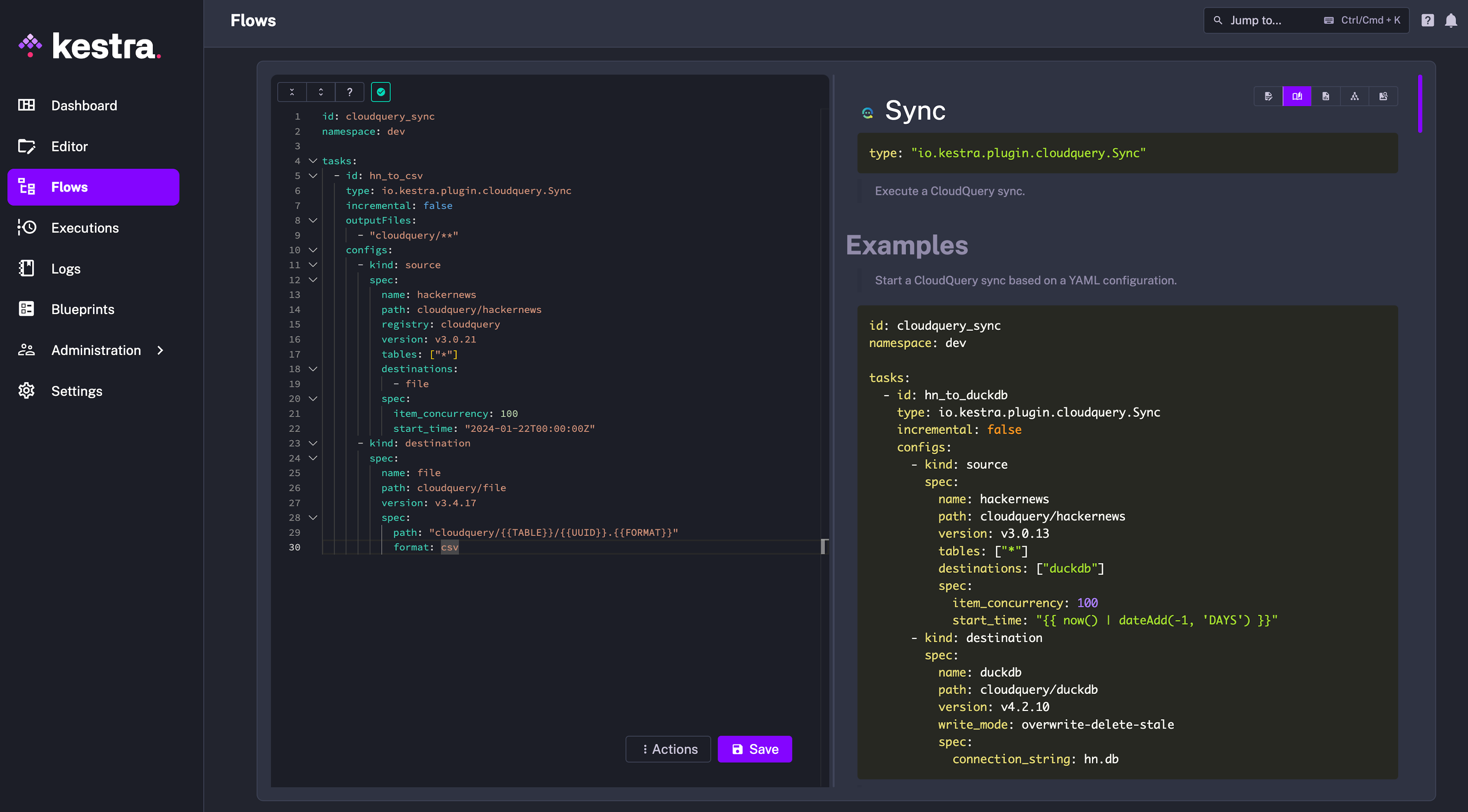
Step 3: Run the flow
To manually start a Kestra flow, click on the Execute button in the top right corner. Then, confirm by clicking on Execute.
You should now see the sync running in the Executions tab. You can navigate to the Logs tab to check the logs and validate everything runs as expected. Also, you can download the extracted CSV files from the Outputs tab:
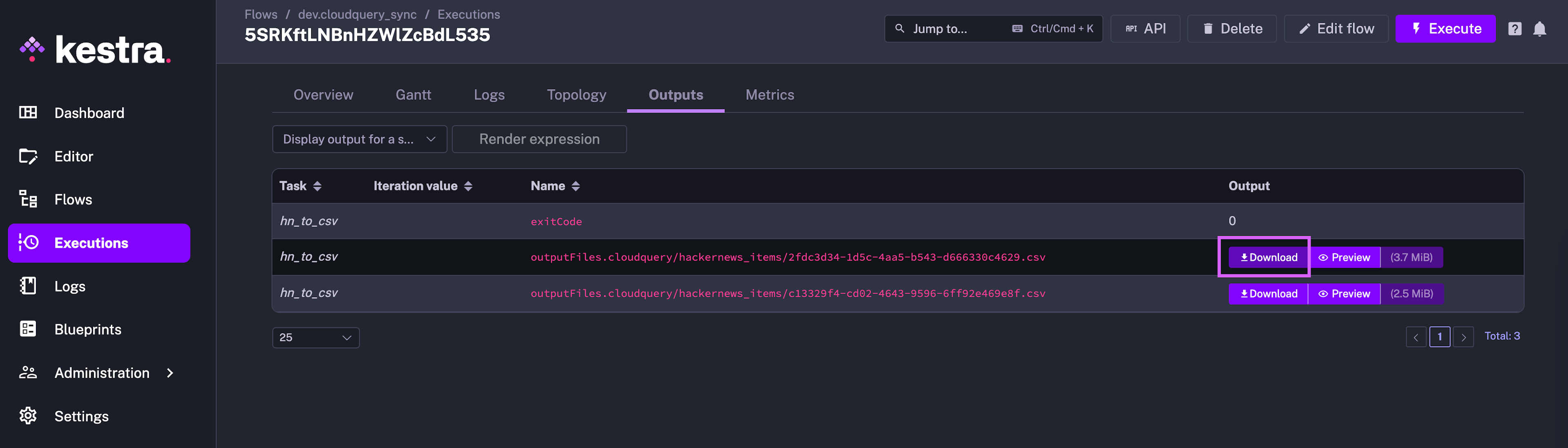
Step 4: Schedule the flow
To run the flow periodically, we can add a trigger to run it on a schedule. Back in the Flow editor, add the following section:
triggers:
- id: schedule
type: io.kestra.core.models.triggers.types.Schedule
cron: "0 9 * * *" # every day at 9am
timezone: US/EasternThis cron expression will run the flow every day at 09:00. You can use crontab.guru (opens in a new tab) to generate cron expressions and replace the one in the example above. Kestra also supports these special values for cron:
@yearly
@annually
@monthly
@weekly
@daily
@midnight
@hourlyWith this in place, remember to click Save again. Your CloudQuery sync will now run on a regular schedule.
Next steps
Caching
To speed up your syncs and save bandwidth, you can cache the downloaded plugins locally. Kestra does not provide cache for container-based tasks, but you can use a shared volume to cache the plugins.
To do this, you need to configure Kestra to enable volume mounts (opens in a new tab) first.
Then configure your CloudQuery task to use the shared volume:
- id: run_sync
type: io.kestra.plugin.cloudquery.CloudQueryCLI
env:
CLOUDQUERY_API_KEY: "{{ secret('CLOUDQUERY_API_KEY') }}"
# Mount the shared volume to the CloudQuery container
docker:
image: ghcr.io/cloudquery/cloudquery:latest
volumes:
- "/tmp/cq:/app/.cq"
commands:
# Use the shared volume for downloading plugins
- cloudquery sync config.yml --log-console --log-level=debug --cq-dir=/app/.cqNote: The shared volume is mounted to the /tmp/cq directory in the example above on the host machine. You can adjust the path to your needs.
Production deployment
This tutorial was just a quick introduction to help you get started with a CloudQuery deployment on Kestra (opens in a new tab). You can now create additional Kestra tasks to perform transformations, send notifications and more. For more information, check out the CloudQuery docs and the Kestra docs (opens in a new tab).
To productionize your Kestra deployment, you will likely need to deploy it to a cloud environment, such as Kubernetes. For more information, see the Kestra Deployment with Kubernetes guide (opens in a new tab) and if you have any questions, you can reach the Kestra team via Community Slack (opens in a new tab).